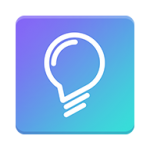In order for us to better understand how you listen to and play music on the go across multiple devices, we’ve created a simple app, Bulbshare Moments. The app sits in the background and notifies Bulbshare whenever it detects key events on your mobile.
An example of some of the key events we’ll be detecting:
- When you connect to a Bluetooth device
- When you listen to music
- When you go for a run
- When you visit a key location (home, work gym)*
After some of these key events, we will prompt you for further information about your experience. You will receive push notifications and be expected to answer small briefs inside the main Bulbshare app.
*In order for us to better understand where you use your device in relation to music, it is possible for us to geo-fence your key locations. Please provide us with the full address for the following where possible:
- Home
- Gym
- Work/Uni etc
- Any other significant location you’ll be visiting
Not sure how best to collate this, it could be good to add a quick survey monkey link here, not sure if we can have google address lookup to help with full address? Could maybe try google forms. For the first 4, geo won’t be turned on anyway for first week, they can just email us back at very worst.